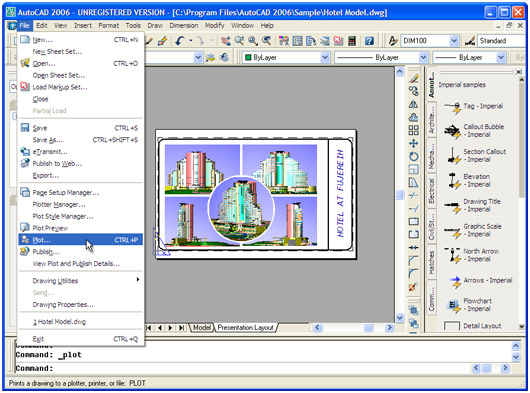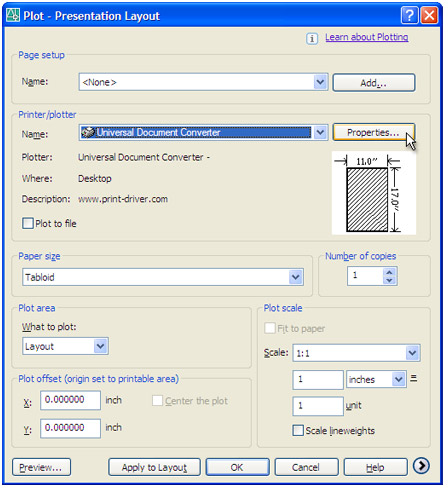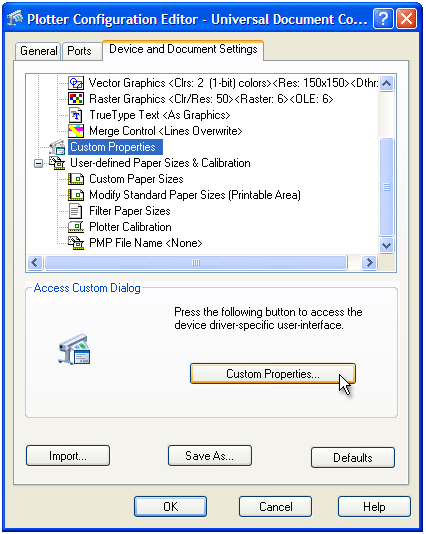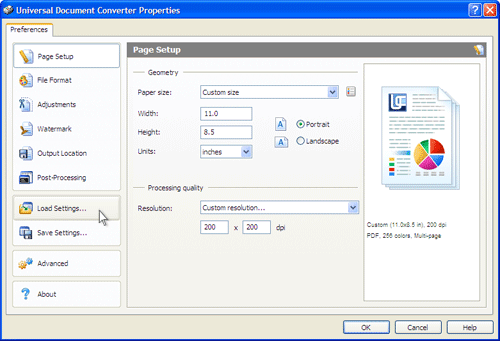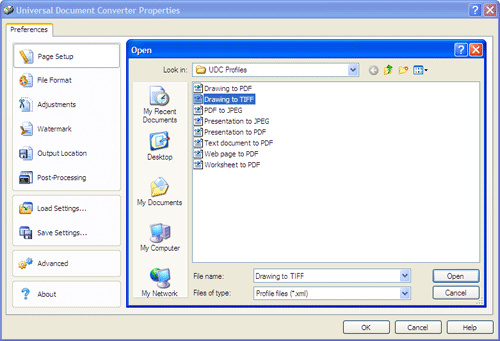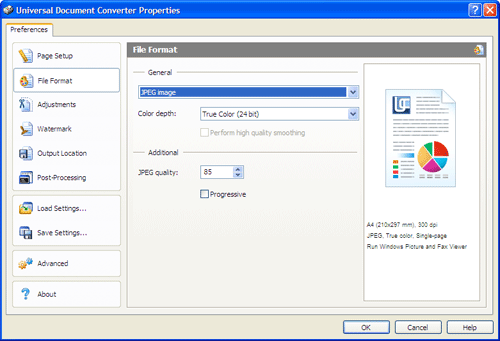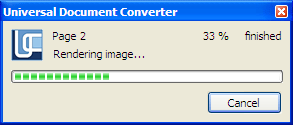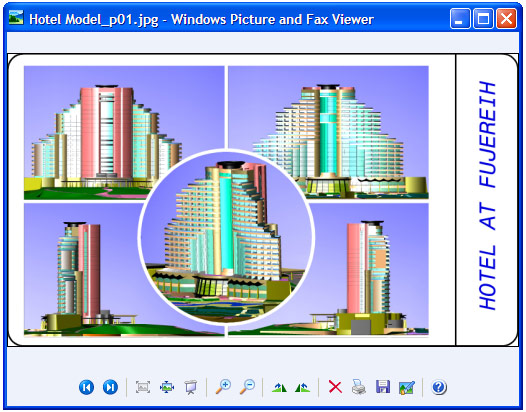Diposkan oleh Yudhaime Mangetsu di
dah lama tidak tengok' tengok BLOG.. sepi seperti kuburan...
Terkadang di beberapa web atau blog ada yang menampilkan sebuah file PDF, yang mungkin dapat membuat pengunjung mengetahui isi dari file PDF sebelum mendownloadnya.
Mungkin contohnya bisa dilihat pada file PDF di bawah ini:
Bagaimana cara memasang file PDF di Blog kita?
- Kamu buka https://docs.google.com/viewer
- Kamu masukkan alamat PDF yang ingin di tampilkan!
- Klik pada Tombol Generate Link
- Kamu Copy kode yang ada di bawah tulisan
- "For an embedded viewer, use this HTML tag instead:"
- Kalau Sudah, tinggal kamu pastekan kodenya di Postingan Blog kamu!
Mudah kan?
Selamat Mencoba!